Generating a new SSH key
You can generate a new SSH key on your local machine. After you generate the key, you can add the key to your account on GitHub.com to enable authentication for Git operations over SSH.
-
Open Git Bash
- Paste the text below, substituting in your GitHub email address
ssh-keygen -t rsa -b 4096 -C "your_email@example.com"This creates a new SSH key, using the provided email as a label.
Generating public/private rsa key pair.When you’re prompted to “Enter a file in which to save the key”, you can press Enter to accept the default file location. Please note that if you created SSH keys previously, ssh-keygen may ask you to rewrite another key, in which case we recommend creating a custom-named SSH key. To do so, type the default file location and replace id_ssh_keyname with your custom key name.
Enter file in which to save the key (/c/Users/YOU/.ssh/id_rsa): - At the prompt, type a secure passphrase. Empty is acceptable
Enter passphrase (empty for no passphrase): Enter same passphrase again:Then the output is:
Your identification has been saved in /c/Users/You/.ssh/id_rsa. Your public key has been saved in /c/Users/You/.ssh/id_rsa.pub. The key fingerprint is: SHA256:jYynp3LKfikfG5kgKq3uo2SmkDpaH8f2KjHllJ4L9EI your_email@example.com The key's randomart image is: +---[RSA 4096]----+ | | | | | . | | E +o o | | .o.*..S . | | + .=o== | |=+o .=Xo. | |X+ o++=B | |@+..=O=.. | +----[SHA256]-----+The new gereated ssh key is located in folder .ssh in above path.
- id_rsa –> private key
- id_rsa.pub –> public key
Adding a new SSH key to your account
-
In the upper-right corner of any page, click your profile photo, then click Settings
-
In the “Access” section of the sidebar, click SSH and GPG keys
-
Click New SSH key or Add SSH key
-
In the “Title” field, add a descriptive label for the new key. For example, if you’re using a personal laptop, you might call this key “Personal laptop”
-
Select the type of key: authentication
-
Paste your key “id_rsa.pub” into the “Key” field
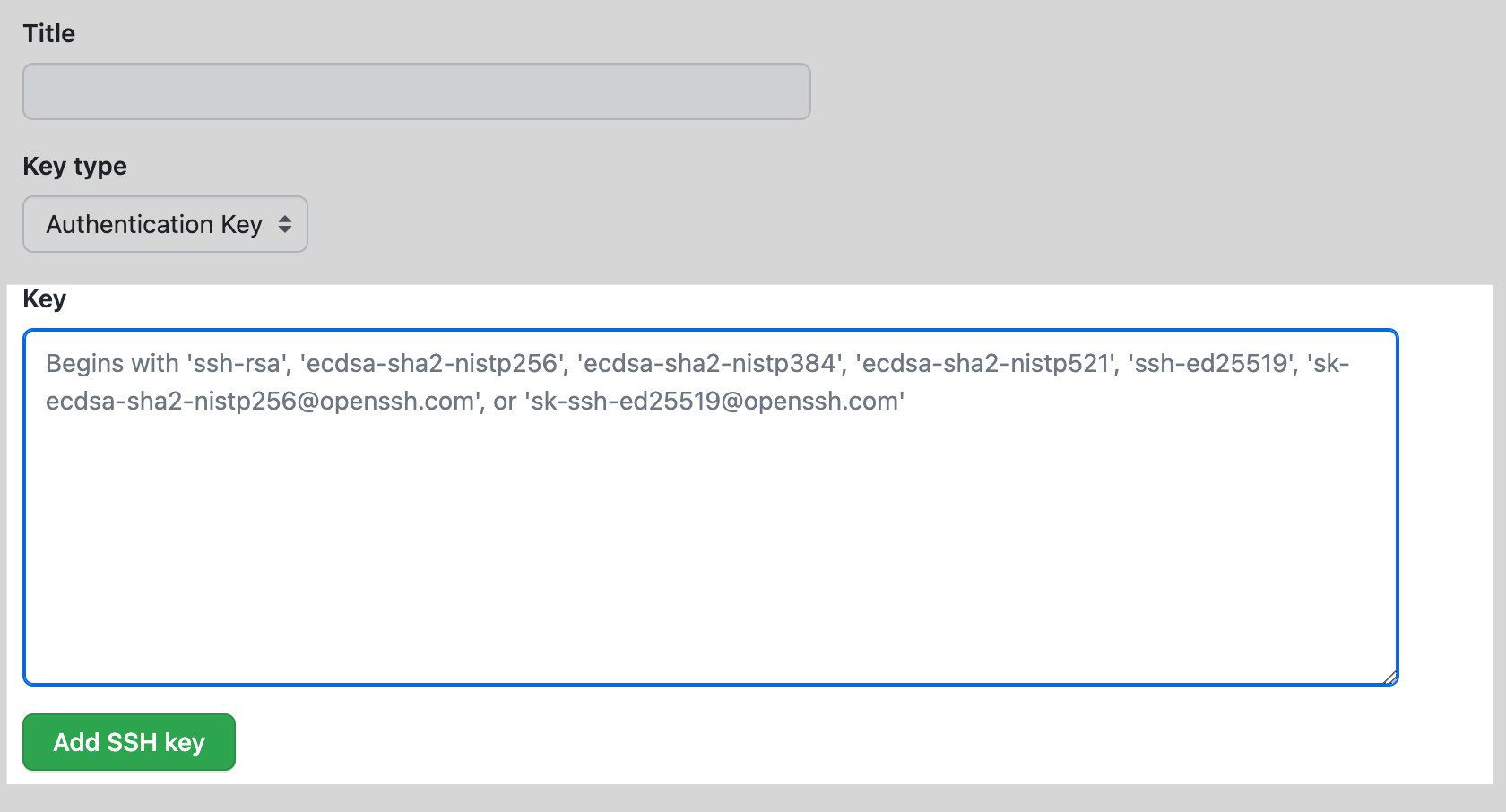
-
Click Add SSH key
Adding your SSH key to the ssh-agent
Before adding a new SSH key to the ssh-agent to manage your keys, you should have checked for existing SSH keys and generated a new SSH key.
- Start the ssh-agent in the background.
travis@travis-vm:~$ eval "$(ssh-agent -s)" Agent pid 6315 - Add your SSH private key to the ssh-agent
travis@travis-vm:~$ ssh-add ~/.ssh/id_rsa Identity added: /home/travis/.ssh/id_rsa (YOUREMAIL@gmail.com)